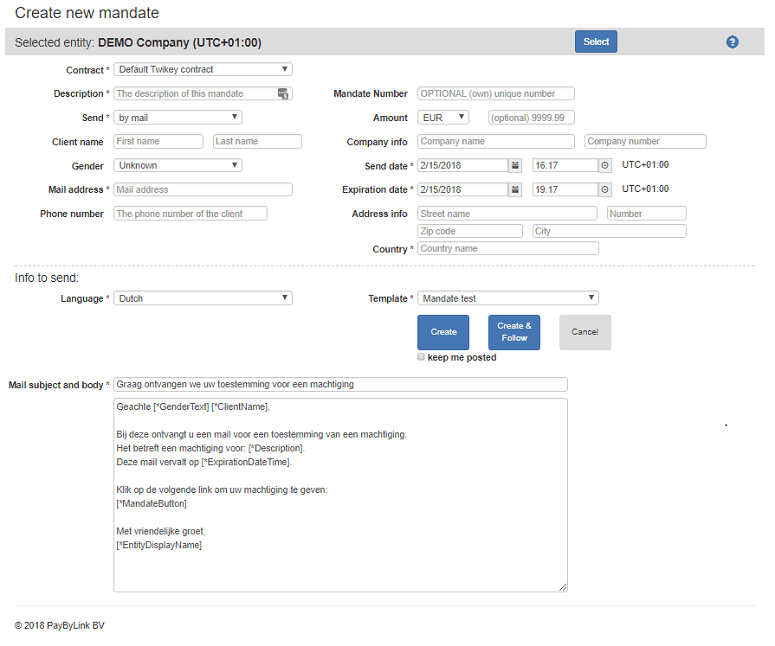| Contract | Select the mandate contract. The mandate will be saved under the selected contract. |
| Description | Additional information on the mandate. |
| Mandate number | Optional, you can decide on a mandate number or let the MSP create one for you. |
| Send | Choice between: Email, SMS or Do not send. Do not send will show the created URL and a QR code. |
| Amount | The amount that will be charged. |
| Client name | Name of the client. |
| Company info | Name of the company. |
| Gender | Gender of the client. |
| Send date | The date and time on which the payment link will be sent. |
| Mail address | Email address of the client where the payment link must be sent to. |
| Expiration date | Determines how long the payment link will be valid. Expired links will show the client the 'expired screen text'. |
| Phone number | Mobile number in case sms is used to send the payment link. |
| Address info | Address of the client. |
| Country | The country where the customer is registered. |
| Info to send |
| Language | Select the language for easy filtering of the available templates. |
| Template | Select the template to be used. |
| Create | Command to create the payment link and send the email/sms or show the short URL in a pop-up. After sending the email the agent will return at an empty screen ready for the next mandate. |
| Create & follow | Command to send the email/sms and follow the process in a pop-up (refresh button). Often used in debt collection sector. |
| Cancel | Cancel this page, return to the welcome page. |
| Keep me posted | If selected this option sends the user a notification whenever the status of the transaction changes. |
| Mail subject and body | Preformatted text, which can be edited. If the fields are 'greyed out' then the text cannot be edited. |